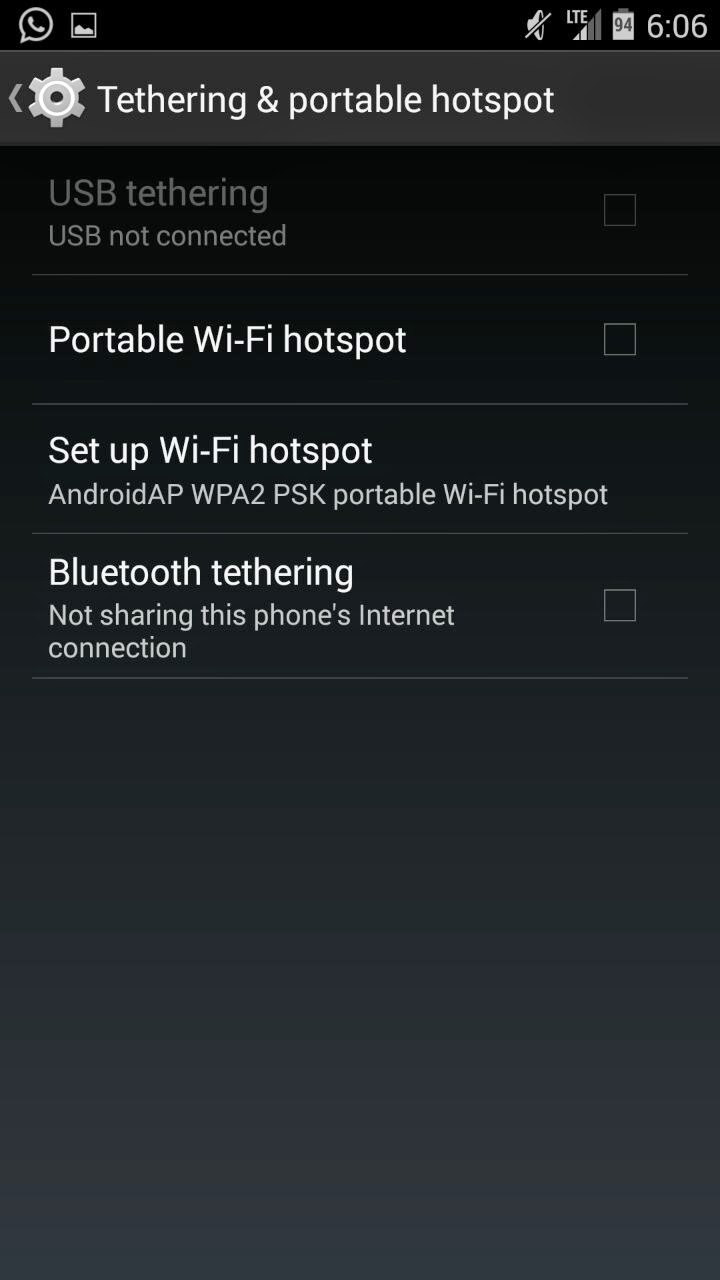How to use iPhone 6S and iPhone 6S Plus as Mobile Wi-Fi Hotspot
iPhone 6S and iPhone 6S Plus are the 2 latest flagship smartphones from Apple. It has got 4G high speed internet connectivity. Do you know, you can use iPhone 6S and iPhone 6S Plus as WiFi hotspot to your laptop or tablet? Using WiFi hotspot feature you can share the mobile internet to other nearby wifi enabled devices wireless using iPhone as modem. Using iPhone 6S and iPhone 6S Plus mobile hotspot is very simple and does not take much time. It can be set up in less than 1 minutes. It is very easy to use and you can use it any time. But one thing you should always remember. Mobile Wi-Fi Hotspot uses mobile data. So you should be in network coverage area with data connection. Another important requirement is active data plan. Mobile Wi-Fi Hotspot uses your mobile data .Hence, it will drain your data allowance very quickly. So use it carefully. Otherwise your mobile bill will increase. In summary, whenever you are using Mobile Wi-Fi Hotspot, make sure to keep your usag...