How to Use OnePlus One as Modem to Connect to PC
OnePlus One is the very feature rich smartphone for a affordable price. When we have a smartphone like this, at times we are expect to share the mobile data with PC or other WiFi enabled data. Then we start thinking, is there any way, we can share the mobile data of OnePlus One with PC or iPad or any other WiFi enabled devices. So here is the guide on How to use OnePlus One as modem.
If you have you forgot your OnePlus One WiFi hotspot password or if you want set the password as per your wish, then follow the steps given below.
How to use OnePlus One as Modem
There are three ways through which you can use OnePlus One as modem. First is WiFi Hotspot,Second USB tethering and the last one is Bluetooth Tethering. So we will learn one by one of these features.How to use OnePlus One as Personal WiFi Hotspot
- First enable the mobile data on you smartphone.
- Then go to settings->More...
- Go to Tethering & Portable hotspot
- Now enable the Portable Wi-Fi Hotspot.
How to customise the Wi-Fi Hotspot settings
If you have you forgot your OnePlus One WiFi hotspot password or if you want set the password as per your wish, then follow the steps given below.
- Under Tethering & Portable hotspot, tap on to Set up Wi-Fi hotspot.
- Here you can enter or edit SSID, password and Security type.
- One done you can tap Save.
How to use OnePlus One as modem through USB tethering
- Follow the first 3 steps mentioned in enabling WiFi hotspot.
- Now connect your OnePlus One to PC through USB cable.
- Now enable the USB tethring to get the internet from your OnePlus One mobile data.
How to use OnePlus One as modem through Bluetooth Tethering
- First pair your phone with the device you want to share the internet.
- Now follow the first 3 steps given above.
- Now enable the Bluetooth Tethering.
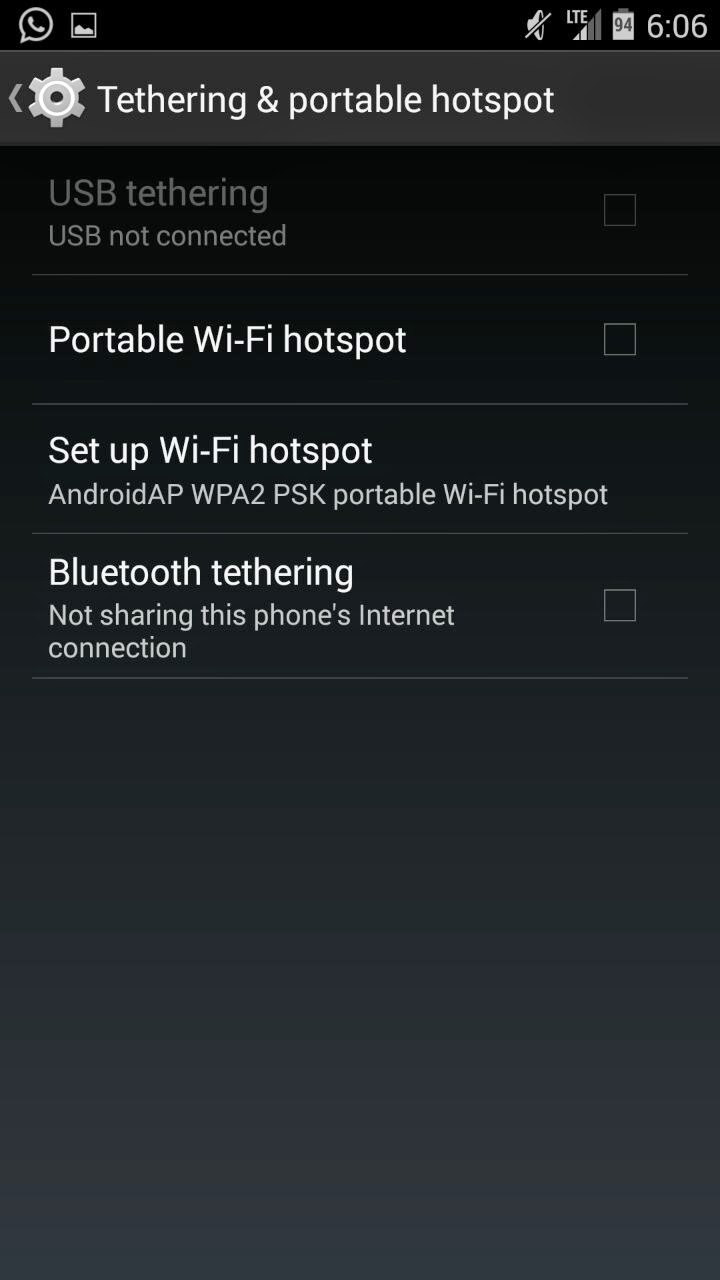
Thank you
ReplyDelete