Micromax Unite 2 as modem to connect to internet from PC
Micromax Unite 2 is a dual sim Android smartphone. It is powered by 1.3GHz quad core processor with 1GB of RAM. The device runs on Android 4.4.2 Kitkat and has 4GB internal storage. There is a provision for additional storage through microSD card upto 32GB. Micromax Unite 2 sports 4.7 inch display with resolution of 800x480 pixels. This Android dual sim Android phone has 5MP primary camera and 2MP front facing camera. Micromax Unite 2 price in India is Rs.6874. In this tutorial we will learn to use Unite 2 as modem.
How to use Micromax Unite 2 as modem
Micromax Unite 2 as USB modem
We can use Micromax Unite 2 as USB modem using the USB tethering feature.- Connect your Unite 2 device to PC using the USB cable.
- Enable the data on your phone
- On your phone, navigate to Settings–>More–> Tethering & Portable Hotspot–> USB tethering.
- Enable USB tethering by tapping on it.
Your PC will automatically configure the required setting. Now your Micromax Unite 2 will work as USB modem to connect to internet from your PC.
Micromax Unite 2 as WiFi Hotspot
Most of the Android phones are enabled with WiFi hotspot feature and Micromax Unite 2 is one of them. To use Micromax Unite 2 as WiFi hotspot follow the steps given below.
- On your device, navigate to Settings–>More–> Tethering & Portable Hotspot–> Portable Wi-Fi Hotspot
- Enable it by tapping on it
- You can customise the SSID and password by navigating to Set up Wi-Fi hotspot.
- Now your Micromax Unite 2 will work as WiFi hotspot. Any WiFi enabled device will be able access this, through the SSID and password you have chosen on your device.
Video Guide on How to Use Micromax Phone as WiFi Hotspot
Micromax Unite 2 Bluetooth Tethering
You can also share your Micromax Unite 2 data with other device using the Bluetooth tethering feature. For doing this, first you need to pair your phone with the device which you want the data to be shared. Then navigate to Settings–>More–> Tethering & Portable Hotspot–>Bluetooth tethering. Now enable it to for accessing the internt.
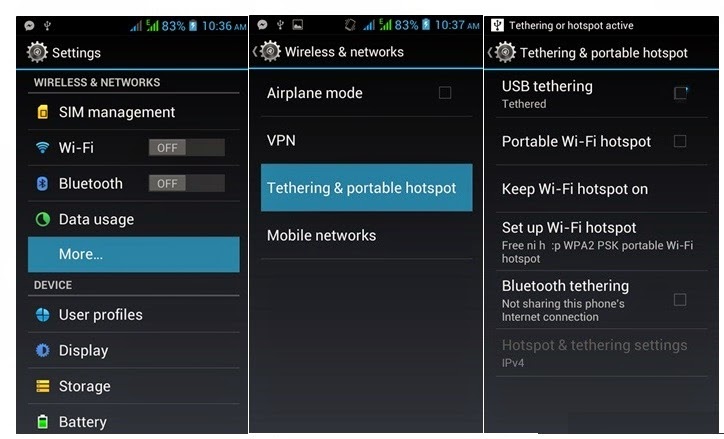
Comments
Post a Comment