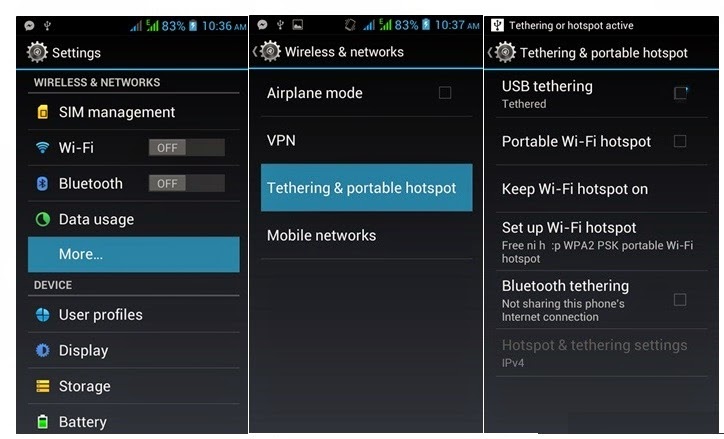How to Download Asus Zenfone 4 PC suite USB Drivers

Asus Zenfone 4 is the most affordable smartphone in the Zenfone series from the Asus. It has got good connectivity features and decent power which is enough for day to day activity of a casual user. Even games like, Subway surfer, temple run runs smoothly. Even high end games like dead trigger, Asphalt 8 games can be played with few compromises. Due to all these, this phone became very warm welcome from the customers. To use all the features, there is a requirement of USB drivers. Normally, we get it with a PC suite. Unfortunately, there is no PC suite for Asus Zenfone 4. Read: How to use Asus Zenfone 4 as modem . Don't get upset. Asus does provides USB drivers for Zenfone 4. This will be enough for 90% of the requirements of a PC suite. To use Zenfone 4 USB tethering, you are required install the drivers on your PC. You can download and install the official USB driver for Zenfone 4 from the support page or Clicking here . For other tasks of Zenfone 4 pc suite, you can use o...